Best Clip Studio Paint shortcuts (For lazy artists)
Yoooooooooooo, Its me Fractal! •⩊•
Are you a lazy artist? Are you finding yourself moving your mouse every time you want to erase that weird line you draw, then going back to the pen and drawing another weird line just to find yourself moving your arm again towards a button?
Well, you just found yourself the best guide on the ... Drumroll BEST SHORTCUT SETTINGS GUIDE!!! (for clip studio but I basically use it for all art software).
These shortcuts ive honed through years of drawing dicks, asses and boobs, and now, they're yours! And yes, I know they are a bit weird, but try them out for one or two drawings and trust me your hand will look like its making Jutsus while your drawing those nice asses hehehehehehehehehe
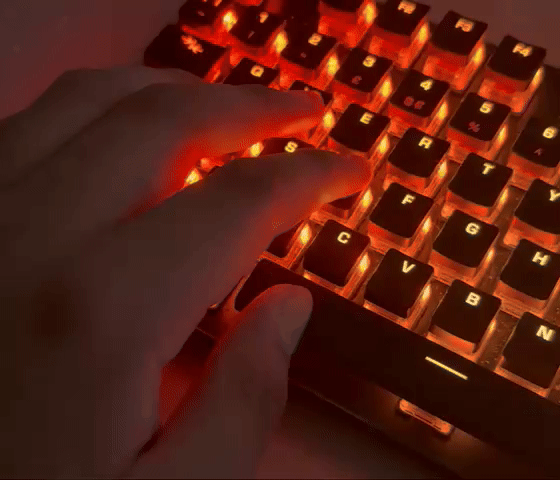
(literally my hand while drawing)
How to change my shortcuts?
Thats actually quite easy, just go to File>Shortcut Settings or press CTRL+SHIFT+ALT+K and it will open up this window:
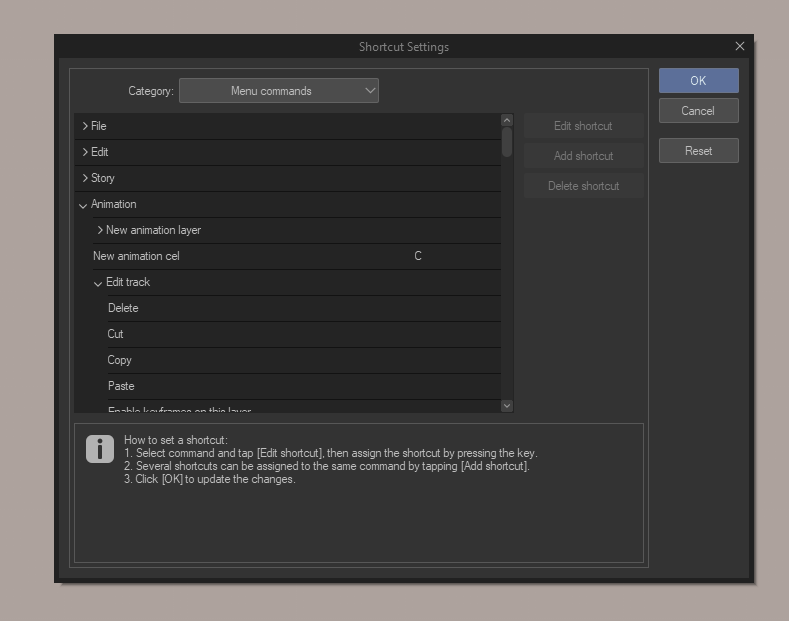
Here you can find shortcuts within Categories. To change a shortcut just double click on the right blank space and click the key you want set, or just click the Add Shortcut or Edit Shortcut buttons o(^・x・^)o
Alright here are the shortcuts
Save Menu Commands > File CTRL+S
This will save the current working file
Save Duplicate ".png" Menu Commands > File > Save Duplicate ALT+S
This will save a PNG of the current working file, it will not overwrite the main working file.
New Menu Commands > File CTRL+N
Creates a new working file
New Animation Cel Menu Commands > Animation C
Creates a new animation cel in the current frame or the next one
Assign Cel To Frame Menu Commands > Animation -
Assigns a cel to a frame, useful if duplicating layers on an animation
Go To Previous Frame Menu Commands > Animation Z
Goes to the previous frame, great for navigating the timeline
Go to Next Frame Menu Commands > Animation X
Goes the next frame, great for navigating the timeline
Insert Frame Menu Commands > Animation L
Inserts a frame without a cel, almost never use this one, but good to have anyway.
Create Folder and Insert Layer Menu Commands > Layer CTRL+G
Creates a group and inserts the currently selected layer inside.
Duplicate Layer Menu Commands > Layer CTRL+J
Creates a duplicate of the currently selected layer, great for the "Other Eye trick" haha
Merge with Layer Below Menu Commands > Layer CTRL+E
Merges currently selected layer with layer below.
Scale/Rotate Menu Commands > Tranform CTRL+T
Opens transform menu for current layer, check the properties window for extra options!
Flip Horizontal Menu Commands > View F
Flips the canvas, omg why is that eye so low, why is her shoulder broken? Is that a peni-
Zoom In Menu Commands > View 2
Zooms In
Zoom Out Menu Commands > View 1
Zooms In- I mean, Out
Fit To Screen Menu Commands > View CTRL+0
Fits the canvas to screen, you know, for when you get lost
Select Smaller preset than current Options > Brush size pallette A
Makes current tool smaller, you can also hold it!
Select Larger preset than current Options > Brush size pallette S
Makes current tool bigger, you can also hold it!
Switch To Transparent Color Options > Drawing Color ALT+D
For when you want to erase with your current brush instead of the eraser
Gradient Tools G
For gradients, I also store my paint bucket here!
Blur tool Tools D
For blur tools, fingers, ect!
Main Brush Tools Q
I store my favourite brushes on the Q button, the ones I use the most!
Eraser Tools E
Even the best artists, use erasers! I just wish I could also erase my life mistakes... No little Fractal! Do not open that random link in the internet! You wont get free club penguin premium! Nooooo!
Auto Select Tools W
The magic wand for becoming a wizard, lets you select things easily!
Selection Area Tools B
Selection tools go here, I use the lasso the most, but I also use the lasso fill, marquee tools and more!
Text Tools T
For writing "Kya" without shaky shitty handwriting line mine!
How do I use these?
You just gotta get used to them, assign them and give them a try, if you like them cool, if you want to tweak them do it! The main goal is to make a setup that lets you draw fast! I have managed to reduce my drawing time by 50-60% (Made up numbers) with these shortcuts. Things that would've taken me an hour takes me 20 mins thanks to them :DDDD
If its helpful, here is my window layout, I can make a future article on how to customize your Clip studio even more.
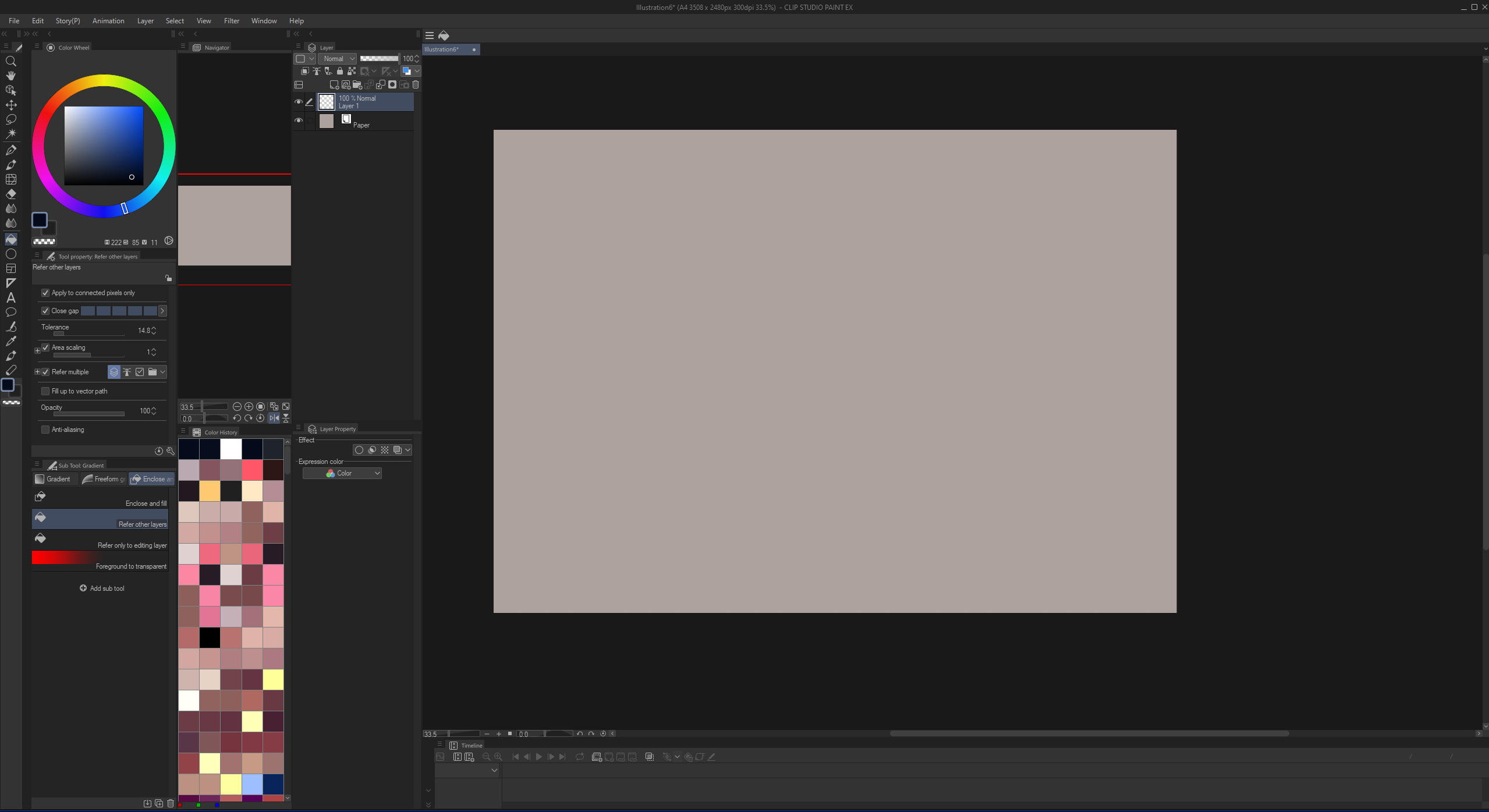
Anyways, hope these are useful to you! I'll leave you with a drawing I made in 20-30ish minutes with these shortcuts!
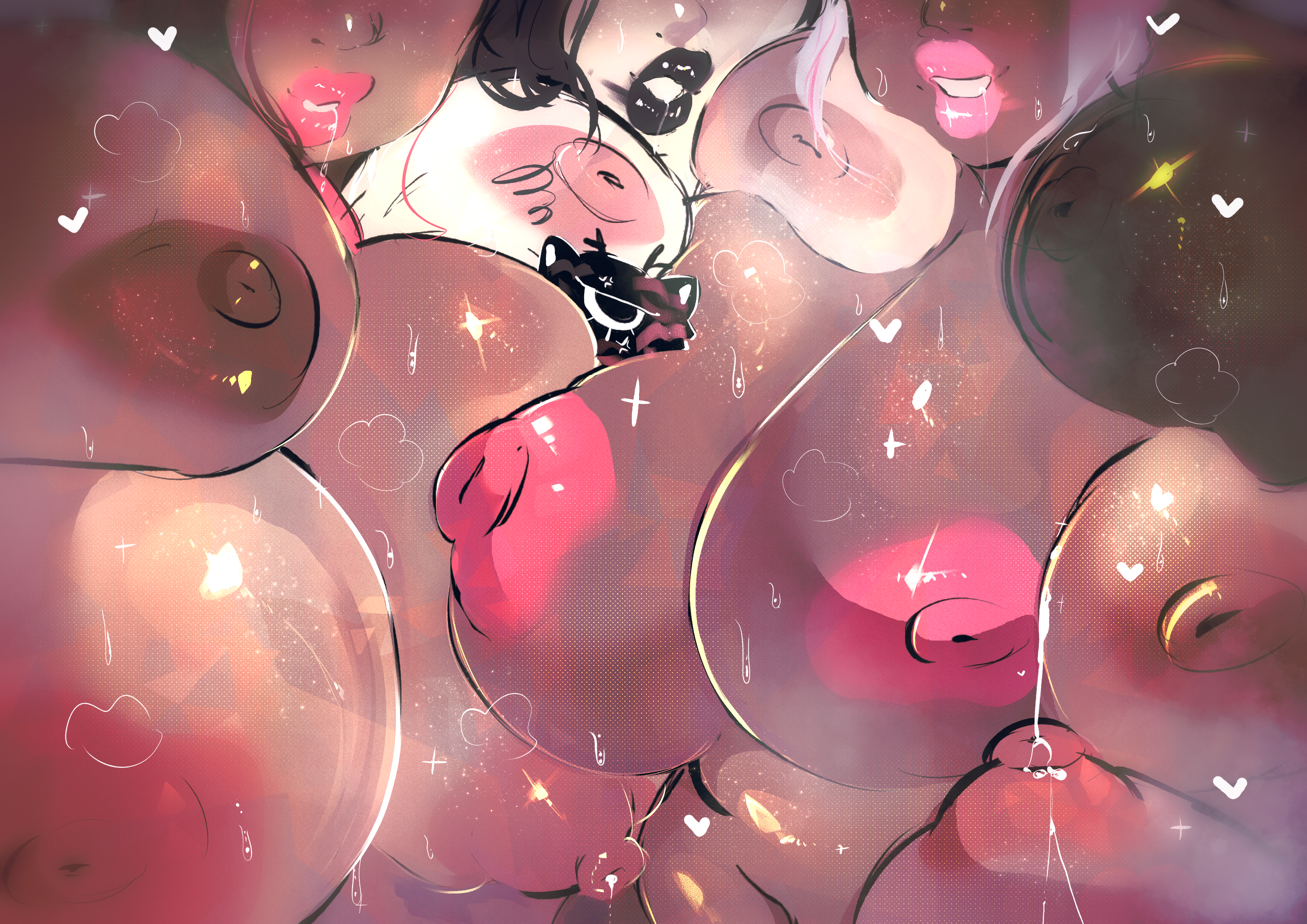
Fractal out! ⋆ටᆼට⋆